Tips
How to list your NFTs on LootRush
In this brief guide, we'll explain the benefits of listing your NFTs for rental, and include both a tutorial and a FAQ section at the end.
May 1, 2024
Index of topics covered in this article:
Why would you list NFTs for rentals?
How does it work? Is it safe?
Step-by-step: Listing your first NFT
FAQ
Support
Before diving into the tutorial, please be aware that our product is rapidly evolving. As a result, this tutorial might not always be up-to-date. We welcome your suggestions and feedback as we continually improve and update our product.
Why would you list NFTs for rentals?
In short, listing your NFTs can be useful if you have idle NFTs. You can list them in our rental marketplace so that other users can rent and make use of them. You can also list your NFTs to share with your friends or community, and to help your favorite games to grow.
How does it work? Is it safe?
All 3rd party listed NFTs right now can only be rented by consumers to our custodial wallet system connected to the rental marketplace.
When a user rents your asset, our rental marketplace sends NFTs to LootRush wallet, and our wallet natively works with any application that supports ETH (MetaMask), Ronin, Wemix and Immutable games.
Allowing users to play with rented NFTs, but not sell/transfer them
The private key of these wallets are hosted on LootRush's infrastructure, and a proxy acts a gatekeeper for each transaction requested by the user; the proxy signs transactions required to play a game with the rented NFT, and rejects transactions that are related to transferring ownership, sales, and other use cases not required to play the game.
Step-by-step: Listing your first NFT
The first step would be to login onto LootRush, click on “My listings” here.
In the upper right hand side of the page, click on “+ List”, you’ll be prompted to connect and verify your wallet.
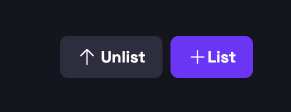
Tip: Make sure you’re connecting your personal wallet with the NFTs you’d like to list. You cannot currently list NFTs with the LootRush wallet.
After connecting your wallet, click on “+List” again, select the game you’re interested in listing from and then select your NFTs for listing.
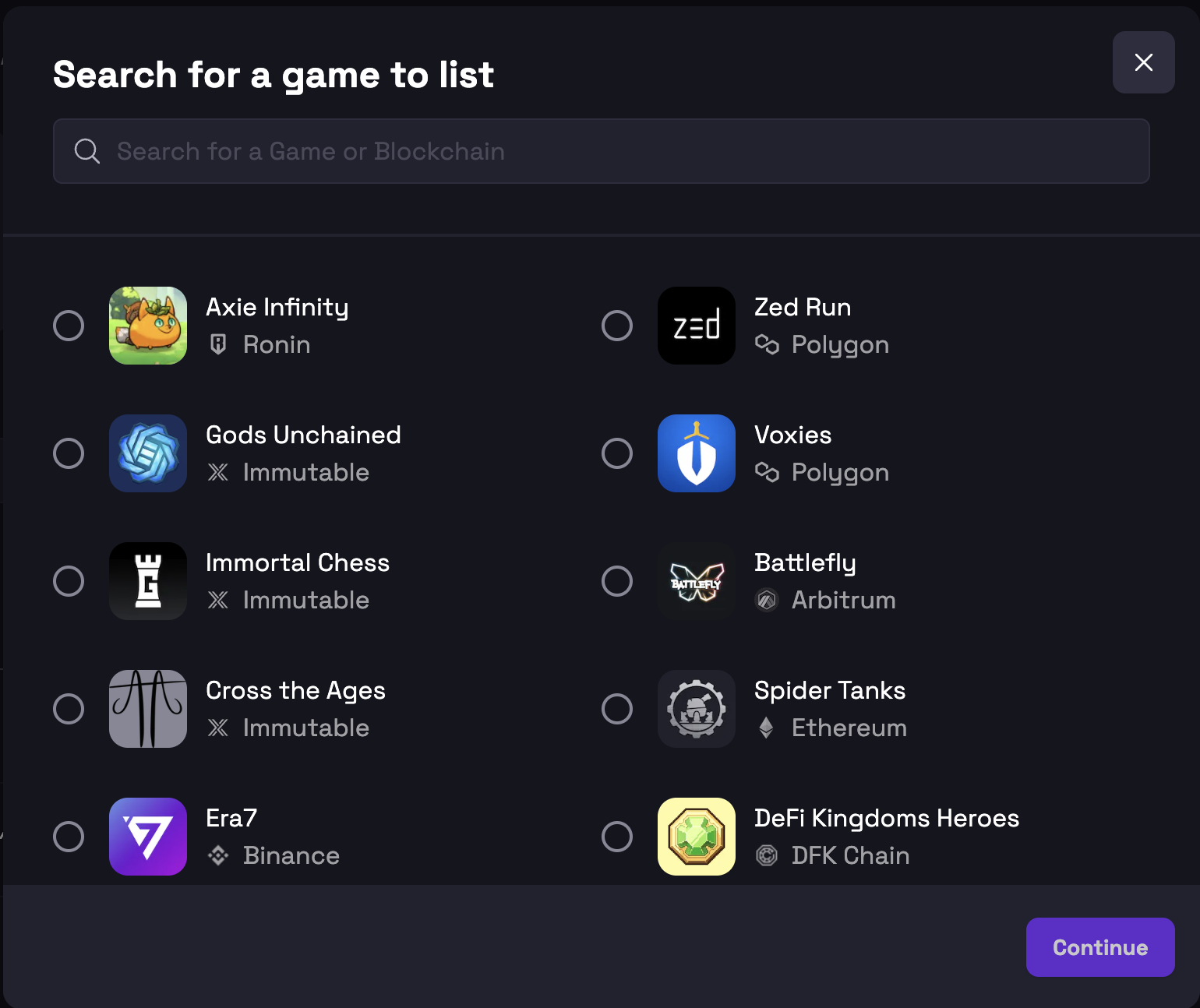
After selecting which NFTs you’d like to list, you’ll be able to choose the Daily Price and maximum days your NFTs can be rented.
We suggest you leave it as the suggested current pricing, which matches LootRush’s NFTs’ pricing at 10% monthly; however, you’re free to change it to your desired pricing.

Tip: Increasing or decreasing prices can decrease and increase demand for your rental NFTs respectively.
Confirm your listings
When you're ready, click on "Confirm to begin" to start listing your assets. You'll be able to see the progress and confirm the listing for each NFT individually.
Tip: You can confirm your listing has been successful by clicking on the “HASH” link and verifying your transaction via block explorer.
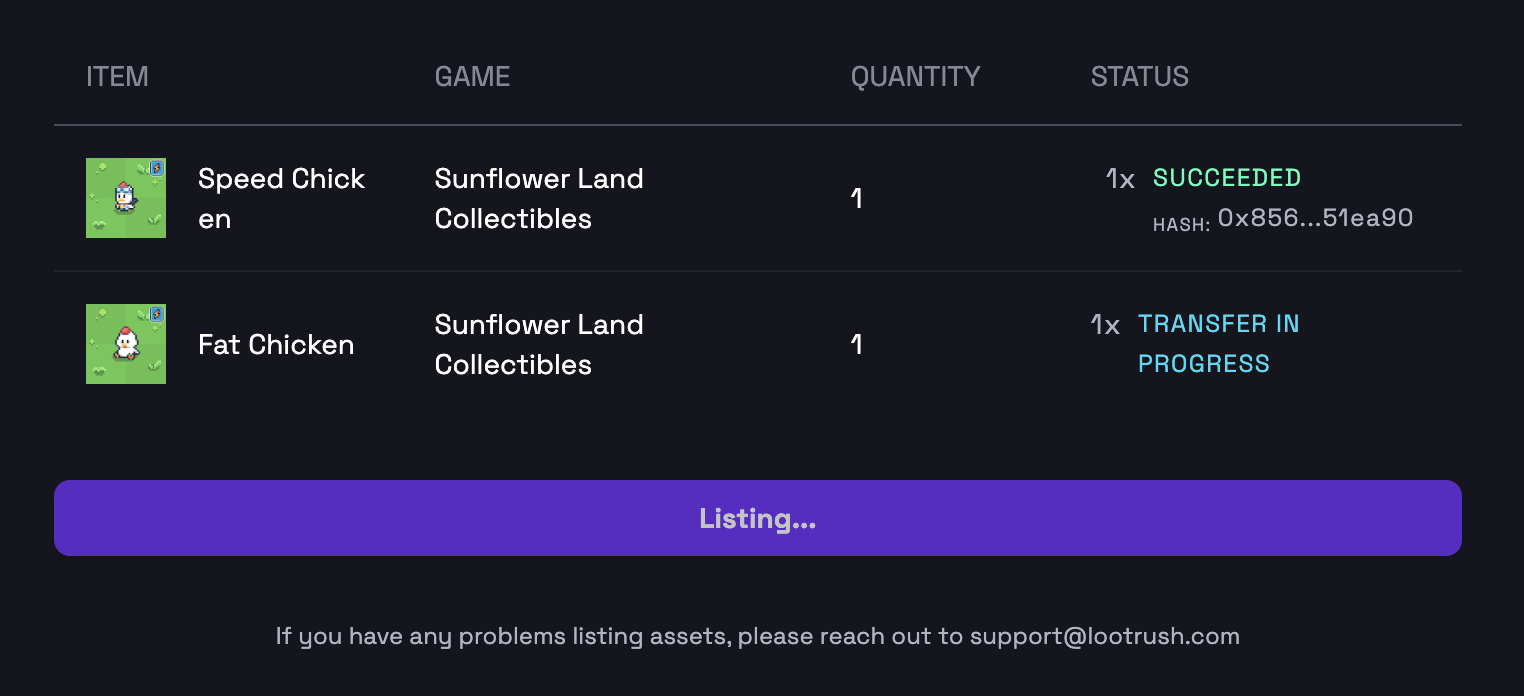
Managing your listings
Once you list your NFTs, you’ll be able to see the status of your listed NFTs here.

You’ll be able to monitor the status of your NFTs, and also see how much you’ve earned in fees.
On the Activity tab you’ll be able to see information such as the wallet address that rented your NFT, the day you listed and the day your NFTs were rented. You can filter by both game and status to customize your view.
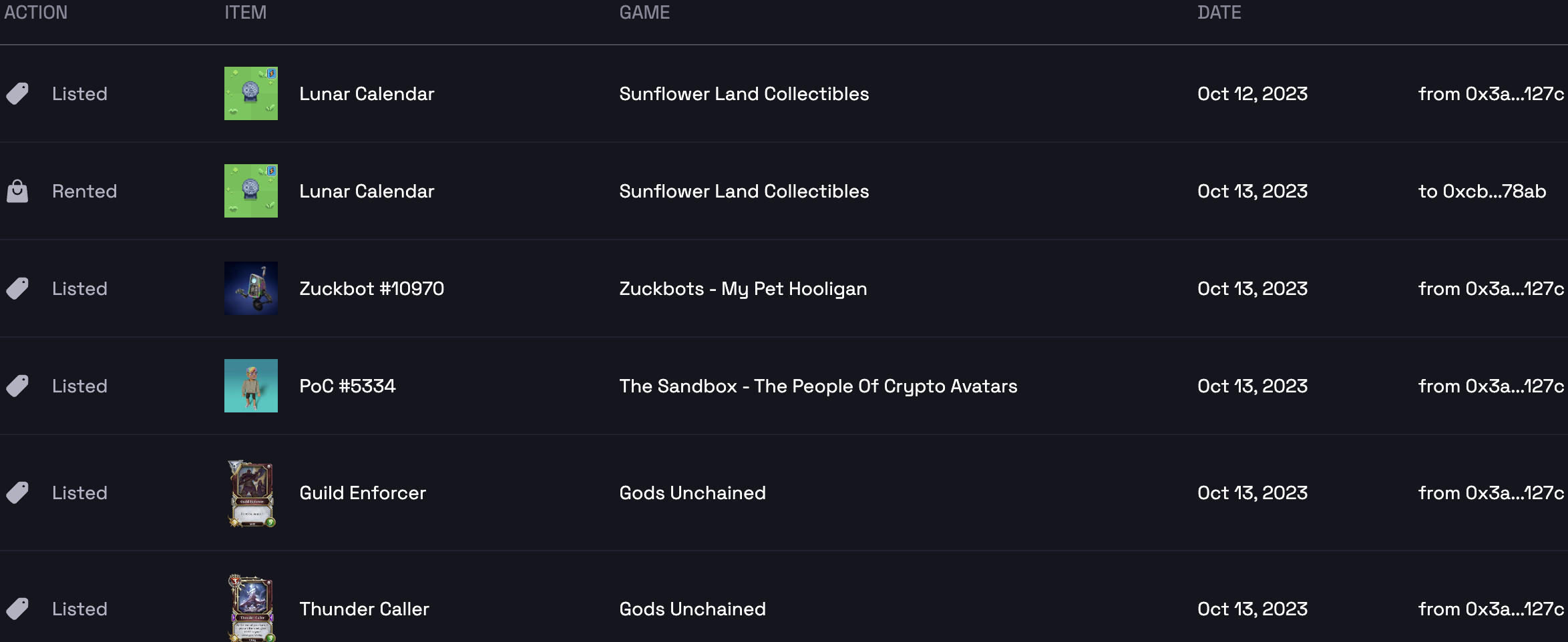
Unlisting your NFTs
To unlist simply click the button labeled “Unlist”, select which NFT you’d like to unlist and confirm. Note that you can’t unlist NFTs that are currently being rented because the renter has already prepaid his rental meaning we need to wait on the current rental period to end so you’re able to unlist your asset. If you want to force an asset to be available again, please follow this:
1. Edit your asset and set a daily fee 100x higher than what users would be willing to pay 2. The current user will receive a notification about price change and will likely deny; 3. Your asset becomes available for renting again; 4. You’re now able to unlist your asset.
We’re also working on a scheduling ‘unlist’ feature, so you’ll have an easier time unlisting rented assets!
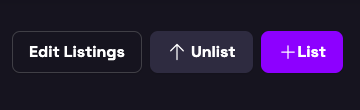
FAQ
Is it safe to rent out my assets? What if someone does not return my assets?
LootRush will have custody of your assets; however, only users renting to their LootRush wallet will be able to rent your listed assets.
Do I need to transfer my NFTs from my personal wallet to the LootRush wallet in order to list them?
No, in order to list your assets, you have to list them directly from your external personal wallet. You will be prompted to connect it when initiating the listing process.
You cannot currently list your assets using the LootRush wallet.
When listing my assets, can I list them all at once?
Yes, you can use our bulk listing feature to list multiple NFTs at once. We’re also working on improving pricing suggestions for every single NFT, so it’ll be even easier!
What happens if someone rents my cards and pays for them but then does not have a sufficient token balance for future renewals?
All unpaid third-party NFTs will be collected by LootRush and become available again for users to rent.
After creating a listing, can I edit it and change the price?
Yes, after creating your listing, you can edit it to change the price as well as the maximum days it can be rented. However, note that the changes will only apply after the current rental period expires. You will see a column on your 'My Listings' page with the date that is set to be changed.
When listing my assets, can I choose the price?
Yes, you are free to choose the price of your assets.
By default, it will be set at 10% monthly (0.33% daily) of the estimated floor price of your assets.
After listing my asset on LootRush, how long until it's available to rent?
After successfully listing your asset, it should take no longer than 1-2 minutes to be available for rent.
Under my Listings, does Total Fees mean the total amount I can withdraw?
Yes, Total Fees corresponds to the amount we have successfully charged users renting your assets and is 100% available for you to withdraw.
As a Supplier, how much will I get paid?
You will be paid 90% of the amount set by the listed price of your assets based on the number of days your assets have been rented for.
How can I withdraw the fees earned by my rented assets?
You’ll be able to withdraw your ‘Total Fees’ balance by clicking on ‘Withdraw’ below the fees. Payments are made up to 3 business day with a $5 minimum required. KYC is required for AML rules. KYC is performed and stored by Veriff, our KYC partner. We’re working to implement other withdrawal methods
Support
For assistance with any problems or inquiries related to the listing process, please don't hesitate to contact us on [email protected].